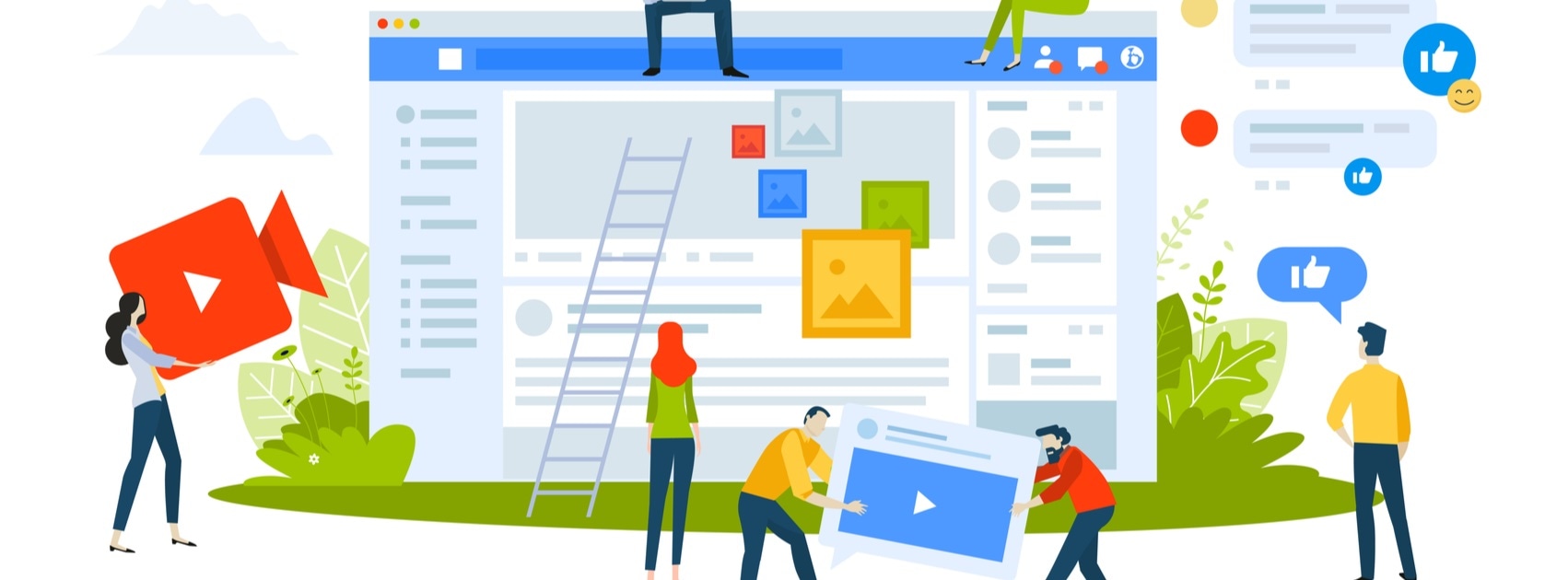
Running social media ads can be an extremely effective way of reaching new audiences and getting your brand in front of a targeted audience.
Including social media advertising in your marketing strategy can however pose challenges to marketers and the financial investment involved can be off-putting.
This blog post will provide a guide to running social media ads on LinkedIn, Facebook and Twitter.
Getting started with social media ads
Before diving into the specific platforms, it is important to consider a few things.
- What are your goals? (why are you running these ads)
- What are you already doing? If you are already running social media ads or have done so in the past, then do an audit so you can analyse the impact.
- Will achieving the above goals lead to business success?
- Who is your target audience? Have you developed buyer personas and segmented your target audience?
- How will you measure success? What metrics will you use to establish whether your use of social media ads is having a positive impact?
Read: Google Analytics: Key Marketing Metrics
Establishing the above beforehand will put you in a good position to effectively utilize social media ads.
Each of the methods for the following 3 social networks have similarities but we shall go through each in detail so that you are comfortable tackling them should you choose to include social media advertising in your marketing strategy.
LinkedIn ads
Get started by creating a ‘Campaign Manager’ account.
1. Select your objective
First thing to do is to set your LinkedIn objectives depending on what you are trying to achieve. Your options are below:
- Awareness
- Consideration
- Conversions
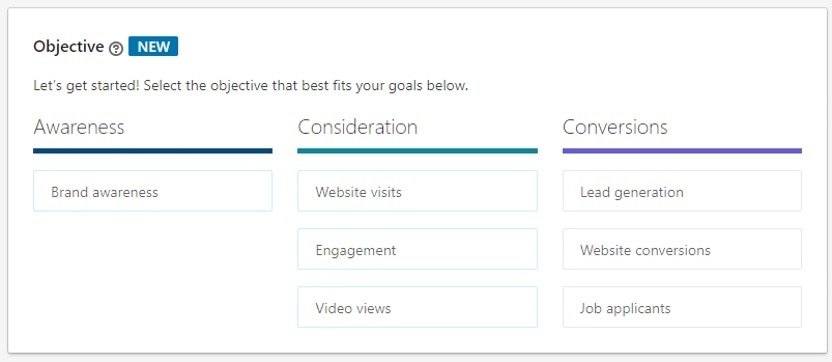
2. Select your target audience by determining specific criteria
Choose to define your audience including, amongst others, business size, job title, skills, interests.
3. Choose the ad format
- Sponsored content: Single image ads, video ads or carousel ads that will appear on your target audiences feed
- Message ads: Messages that appear in your target audience’s inbox
- Text ads: A short headline that appears at the top or right-hand side of a feed
- Dynamic ads: Follower ads, jobs ads, spotlight ads
4. Selecting your budget and schedule
Select either a daily or lifetime budget along with a start and end date. You will also select to pay based on one of the following bid types:
- Cost per send (for sponsored InMail campaign)
- Cost per impression
- Cost per click
Ask about Paid Social Marketing
5. Set up your ad
Create your ad to include a headline images, video, text, call-to-actions etc. Preview your ad and click create when happy.
6. Review and launch
Review everything to ensure you are happy and launch your campaign!
>>>Read more: Using LinkedIn ads to reach your prospects<<<
Facebook ads
Log in to your Facebook Ads Manager account to get started.
1. Select your campaign objective
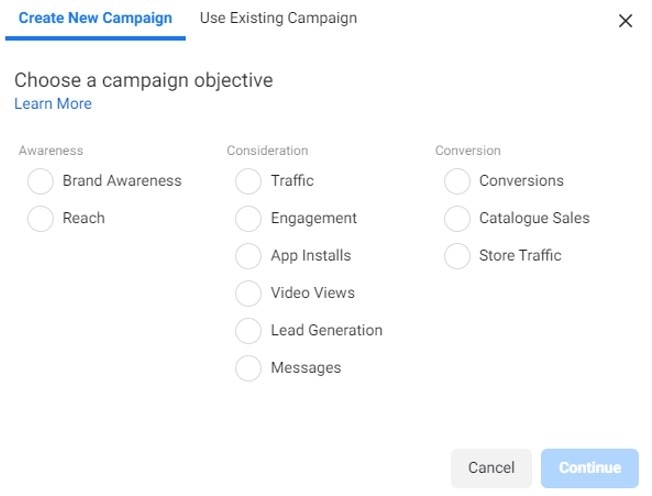
2. Name your campaign
Give a name to the overall campaign that is relevant to the overall objective of your campaign. If your objective is to increase traffic to a blog post, then you might want to name your campaign ‘blog traffic’.
3. Name your ad set
Each campaign is made up of 1 or more ad sets. Your ad set will include the options that you select for points: 4, 5 and 6 below and will automatically apply to each ad that you run in this ad set.
4. Set your budget and schedule
Select a daily or lifetime budget as well as start an end date.
5. Select your audience
Create a new audience based on demographics, interests and behaviours or use a previously saved audience.
6. Ad placement
You can select ‘automatic placements’ which is based on showing your ads in the places most likely seen by your audience or ‘manual placements’ where you can choose where you want your ad to appear.
If you just want your ad to appear on Facebook newsfeeds, select manual placements and untick all other boxes.
Facebook owns Instagram so you can select to have your ad placed in several locations including Facebook news feeds, stories, messenger, Instagram stories or a selection of these options.
The infographic below shows the breakdown of campaign, ad set and ads.
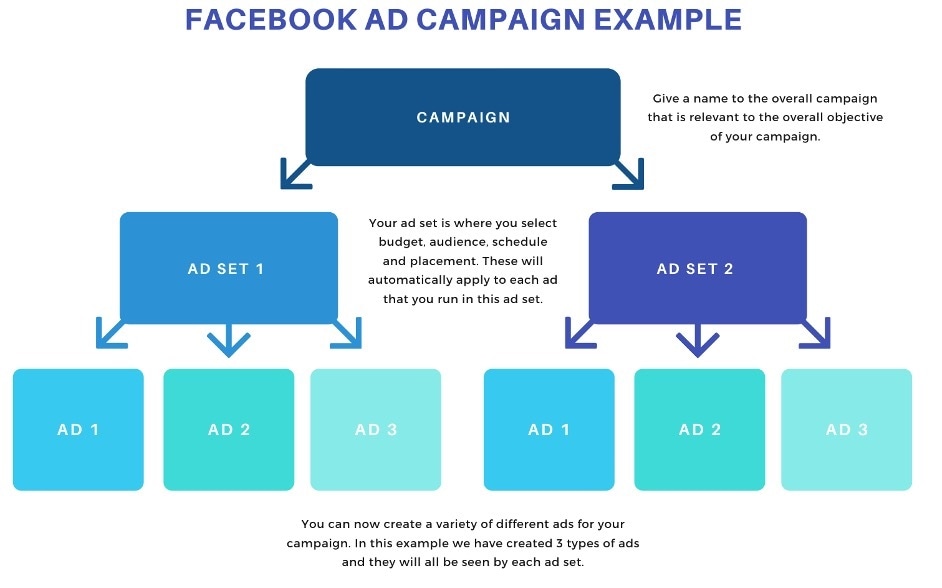
7. Name your ad
Create individual ads for the ad set that you have just created. Give each ad a specific name.
8. Ad setup
Select whether you would like your ad to be a single image, video or carousel.
9. Ad creative
Create your ad by selecting the images/video that you want to use, write your copy and include any call to actions that you want included.
10. Launch
Review and launch your Facebook ads!
Twitter ads
Set up a Twitter ads account so that you can access Twitter Ad Manager.
1. Select your marketing objective
As with LinkedIn and Facebook ads there are several objectives to choose from:
- Awareness
- Consideration
- Conversion
2. Campaign details
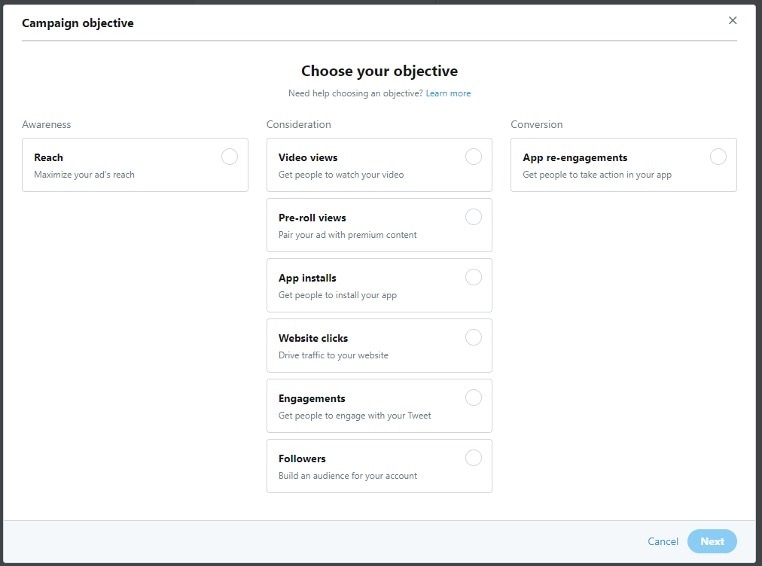
Select details for the overall campaign, including:
- How you will pay for it
- Your budget
- Start and end date
3. Ad Group setup
Create several different ad groups within a campaign. Creating more than one ad group can help you with testing. If this is the first time that you are running Twitter ads, then you might want to start with just one ad group.
- Name your ad group
- Select a start and end date
- Choose your bid type
Select ‘automatic bidding’ to get the best results at the lowest price. Let Twitter do the work if you are new to Twitter ads.
4. Choose your target audience
You can target your audience based on a number of things including the below options:
- Demographic: gender, age and location
- Devices: you can target specific operation systems or models
- Custom audience: targeting people from an audience list you have already created
- Targeting features: this includes things like interests, behaviours and keywords
5. Ad placement
- Home timelines: ad will appear in home timelines of the group you are targeting
- Profiles: this will promote tweets to users when they visit profiles
- Search results: Tweet promoted in search results
6. Ad creative
Select the creatives you want to run for your ad group. If you have selected more than 1 ad group, then you can allocate different creatives to each one. You have the option to use existing Tweets or to create new ones.
7. Review and launch
Your campaign is now ready. Review everything and launch!
Ask about Paid Social Marketing
Things to consider
Integrating social media ads into your overall social media strategy is highly effective especially when you use your organic posts to inform and complement your ad content.
With all ad campaigns it is critical to measure, test, optimize and edit your ads if necessary. If you are not confident about running social media ads, then be sure to seek professional advice to avoid wasting money.
Need support with your marketing? Contact AZoNetwork for a free social media consultation today.